
In the latest version of the ESXI server, the web UI is only available for managing the existing virtual machines (VMs) or creating new VMs. By default, the SSL certificate that comes with ESXI is a self-signed certificate, which is not accepted by most browsers. In this case, we are using ESXI version 6.7, with the URL dubbed esxi-srv.example.com and an expired SSL certificate. We are going to replace it with a new SSL certificate.
Login to the ESXI Web UI
To install the new SSL, we will need to log in to the ESXI web UI and enable SSH access. We can use the Mozilla web browser, which will help us log in to the UI by accepting the risk associated with an expired SSL.
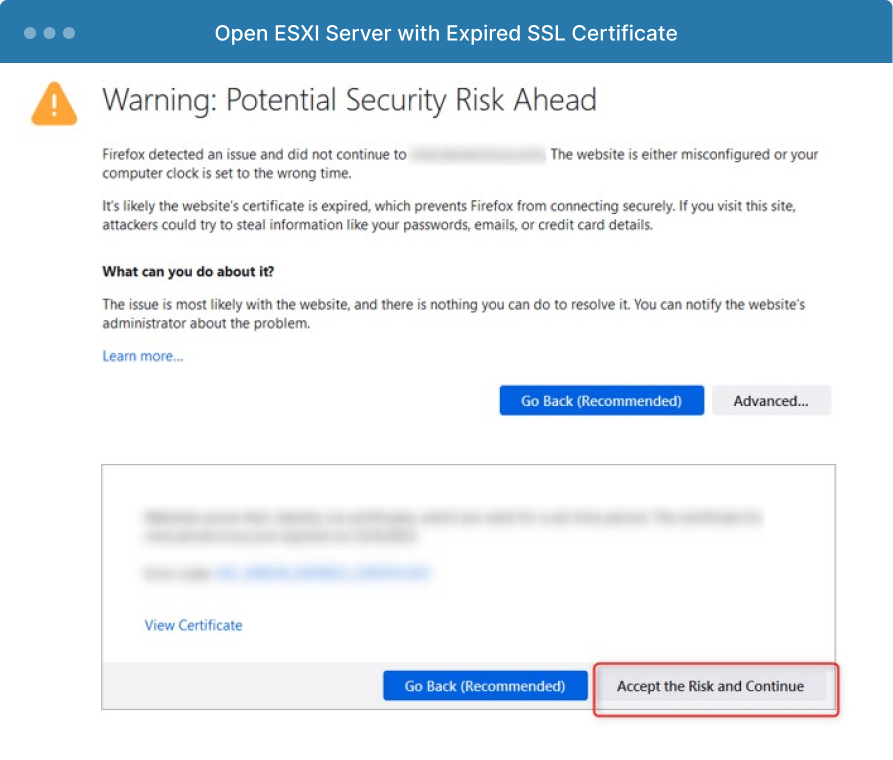
Start the SSH Service
To start the SSH service, log in to the ESXI server with root credentials, then click on Manage --> Services --> Start TSM-SSH service.
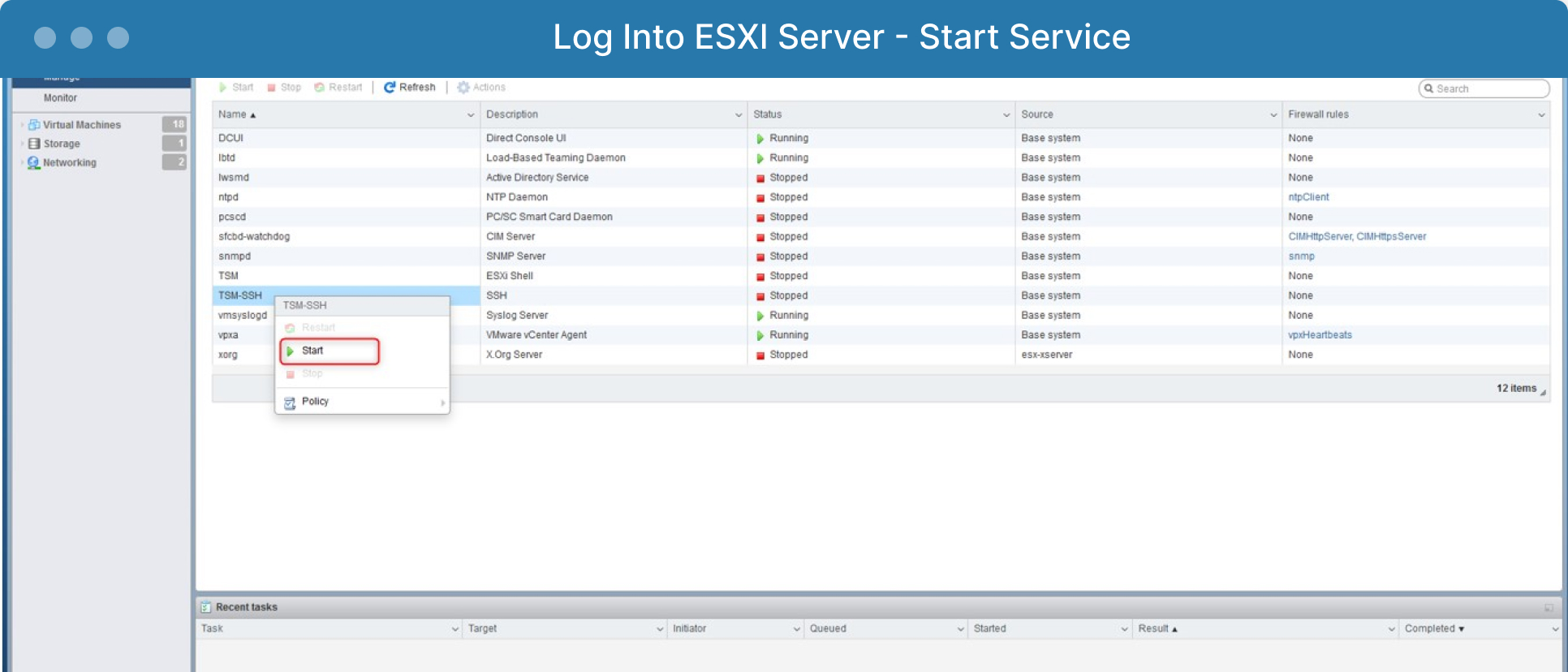
Locate Your Certificates
Navigate to the dir /etc/vmware/ssl
[root@vmxi:/etc/vmware/ssl] pwd
/etc/vmware/ssl
We will need to update the rui.crt and rui.key files by adding your new SSL and Chain certificates to file rui.crt (SSL certificate and Chain certificate in that order). Then you will add your SSL private key to the rui.key file.
Safety First
Before making any changes though, make a backup of the existing certificate and key.
cp /etc/vmware/ssl/rui.crt /etc/vmware/ssl/rui.crt_old
cp /etc/vmware/ssl/rui.key /etc/vmware/ssl/rui.crt_key
Update Certificates and Restart
Then, using the vi editor, replace the SSL and key certificate.
cat /dev/null > /etc/vmware/ssl/rui.crt
vi /etc/vmware/ssl/rui.crt
cat /dev/null > /etc/vmware/ssl/ rui.key
vi /etc/vmware/ssl/ rui.key
After making the changes, you will need to restart the hosted service using the below commands:
[root@vmxi:/etc/vmware/ssl] /etc/init.d/hostd restart
watchdog-hostd: Terminating watchdog process with PID 5528316
hostd stopped.
hostd started.
[root@vmxi:/etc/vmware/ssl] /etc/init.d/hostd status
hostd is running.
[root@vmxi:/etc/vmware/ssl]
Now if we look at the browser, we can see the new SSL certificate is in effect.
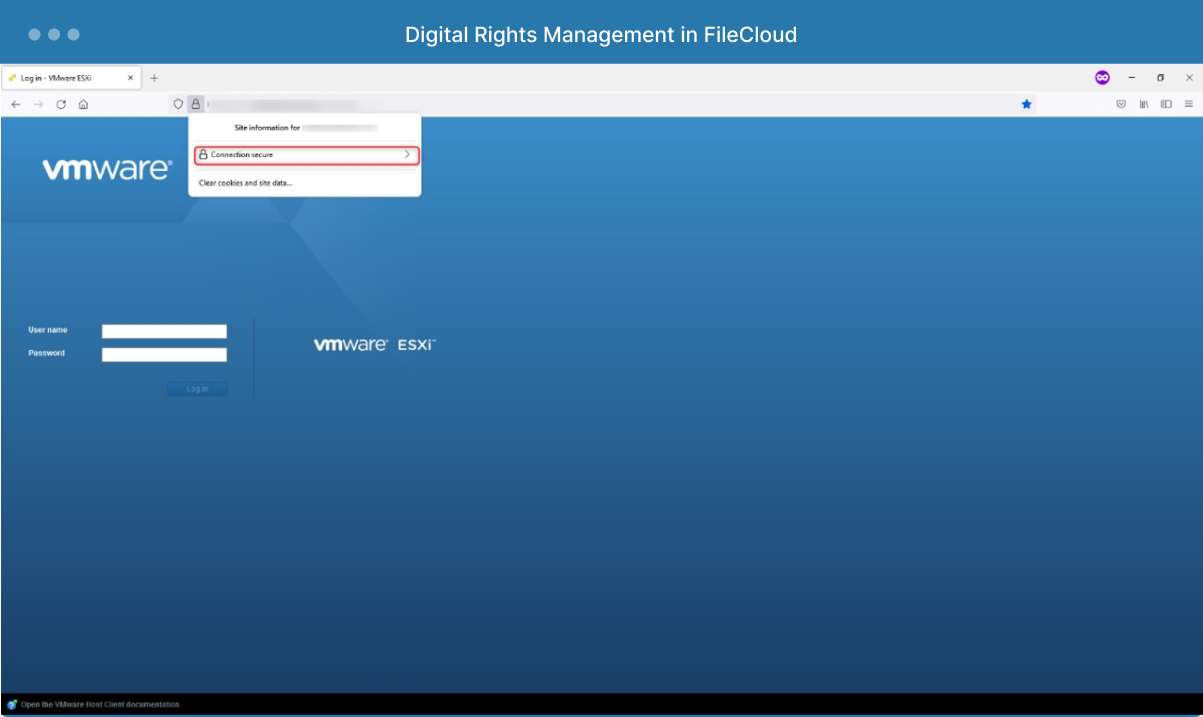
Conclusion
FileCloud is a powerful content collaboration platform that integrates with your favorite tools and programs. That includes cloud storage services, Microsoft and Google apps, online editing tools like OnlyOffice and Collabora, Zapier, Salesforce, and more. Set up APIs to fine-tune file and user operations and learn more about available features in FileCloud University. You can also reach out to our best-in-class support team through the customer portal for any questions regarding your FileCloud environment.
Article written by Nandakumar Chitra Suresh and edited by Katie Gerhardt

Product Marketing Manager