New Technology File System (NTFS)
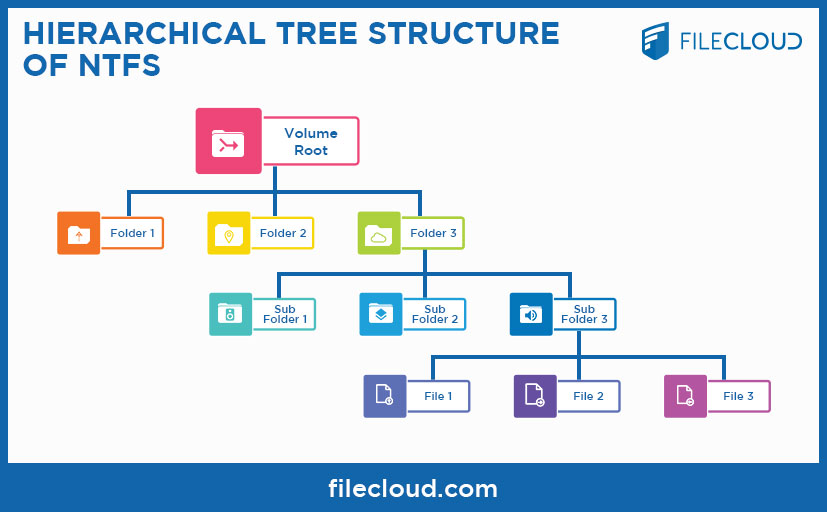 Hierarchical Tree Structure of NTFS
Hierarchical Tree Structure of NTFS
One of the most important and often misunderstood pieces of functionality in Microsoft Windows is the File and Folder security permissions framework. These permissions not only control access to all files and folders in the NTFS file system, it also ensures the integrity of the operating system and prevents inadvertent and unauthorized changes by the non-admin users as well as by malicious programs and applications.
So let’s begin at the very beginning, the NTFS file system can be considered as a hierarchical tree structure, with the disk volume at the top level and with each folder being a branch off the tree. Each folder can have any number of files and these files can be considered as leaf nodes. i.e. there can be no further branches off that leaf node. Folders are therefore referred to as Containers, ie objects that can contain other objects.
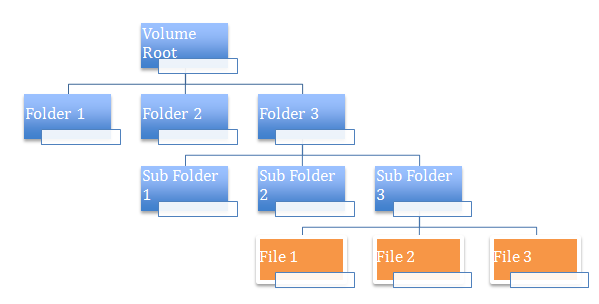
So, how exactly is access to these sets of hierarchical objects controlled exactly? That is what we will talk about next. When the NTFS file system was originally introduced in Windows NT, the security permissions framework had major shortcomings. This was revamped in Windows 2000 onwards and is the basis of almost all the file permission security functionality present in modern day Windows OS.
To begin, each object in the file hierarchy has a Security Descriptor associated with it. You can consider Security Descriptors as an extended attribute to the file or folder. Note that Security Descriptors are not only limited to files but also apply to other OS level objects like Processes, Threads, Registry keys etc.
At the basic level, a security descriptor contains a bunch of flags in the Header, along with the Owner information as well as the Primary Group information, followed by a set of variable lists called a Discretionary Access Control List (DACL) as well as a System Access Control List (SACL).
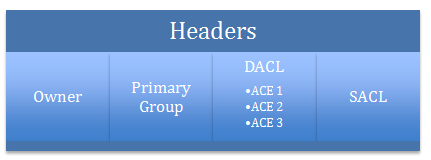
Any File or Folder will always have an associated Owner associated with it and no matter what, that Owner can always perform operations to it. The Primary Group is just enabled for compatibility with POSIX standards and can be ignored. The SACL is for specifying which users and groups get audited for which actions performed on the object. For the purposes of this discussion, let's ignore that list as well.
The DACL is the most interesting section of any Security Descriptor. You can consider a DACL to define a list of users and groups that are allowed to or denied access to that file or folder. So to represent each user or group with the specific allowed or denied action, each DACL consists of one or more Access Control Entries (ACE). An Access Control Entry specifies a user or group, what permissions are being allowed or denied and some additional attributes. Here's an example of a simple DACL.

So far, if you have been following along, this seems pretty straightforward and it mostly is, but the practical way how this is applied to folders introduces complexity especially if you are unclear how the permissions interact with each other.
Inheritance of Security Descriptors
If every object had its own unique copy of the Security Descriptor associated with it, things would be pretty simple but impossible to manage practically. Imagine a file system with thousands of folders used by hundreds of users. Trying to set the permissions on each and every folder individually will simply break down quickly. If you needed to add or modify the permissions on a set of folders, you will have to individually apply the change to each and every file and folder in those set of folders.
Thus was born the notion of inheritance. Now, not only is it possible to apply a permission (ACE) to a folder, it is also possible to indicate if the permissions should "flow" to all children objects. So if it is a folder, all subfolders and files inside that folder should have the same permissions "inherited". See below for an example:
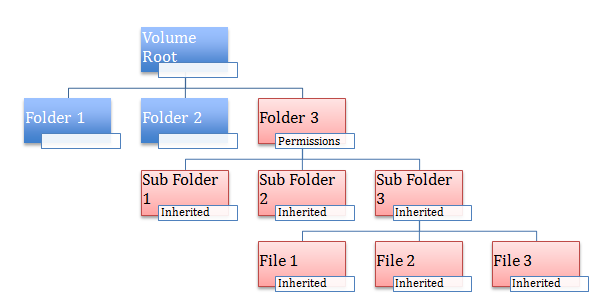
Here, when Folder 3 has some permissions setup, these permissions by default are inherited by its children objects which includes SubFolder1, SubFolder2 and so on. Note that this inheritance is automatic, ie if new objects are added to this section of the tree, those objects automatically include the inherited permissions.
The DACL of any subfolder item now looks like the following, assuming this was set as the permissions for Folder 3.

You can see inherited permissions on any security dialog by the grayed out options seen. To edit these options, you have to traverse up to the tree till you reach the object where the items are actually setup (which in this case is Folder 3, where you can actually edit the permissions). Note that if you ever edit the permissions in Folder3, the new permissions automatically re-flow to the child objects without you having to set them one by one explicitly.
So if inheritance is such a cool thing, why would you ever want to disable inheritance? That's a good question and it brings us to setting up folder permissions for a large organization. In many organizations which have groups and departments, it is pretty common to organize the folders by groups and then just allow permissions to the folders based on the groups the users belong to.
In most cases, this kind of simple organization works fine, however, in some cases, there will be some folders that belong to a group or department which absolutely need complete security and should only be accessed by a select handful of people. For example: consider SubFolder1 as a highly sensitive folder that should be fully locked down.
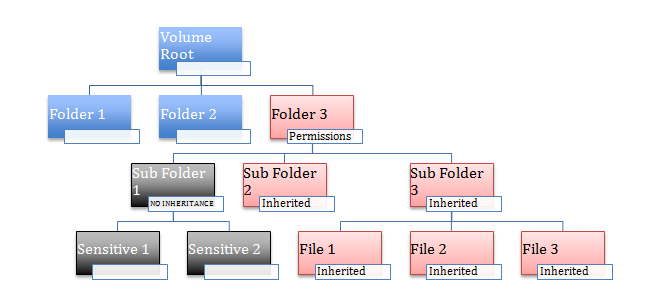
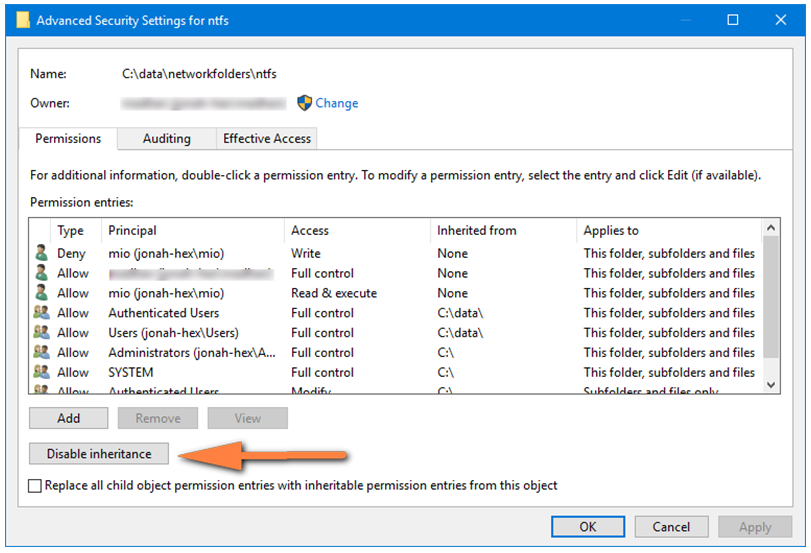
In this case this subset of folders should be setup without inheritance.
Disabling Inheritance at Sub Folder 1 helps change a few things. Permission changes happening at parent folders like Folder 3 will never affect Sub Folder 1 under any conditions. It is impossible to give access to Sub Folder1, by someone adding a user or group at Folder 3. This now effectively isolates the SubFolder 1 into its own permission hierarchy disconnected from the rest of the system. So IT admins can setup a small handful of specific permissions for Sub Folder1 that are applicable to all the contents inside it.
Order of Permission Evaluation
Having understood Security Descriptors and Inheritance (as well as when inheritance should be disabled), now it is time to look at how all this comes together. What happens when mutually exclusive permissions are applicable to a file or folder, how does the security permissions remain consistent in that case?
For example, consider an object (File 1) where at a parent level folder (Folder 3), say JOHN is allowed to READ and WRITE a folder and these permissions are inherited to a child object in the hierarchy.
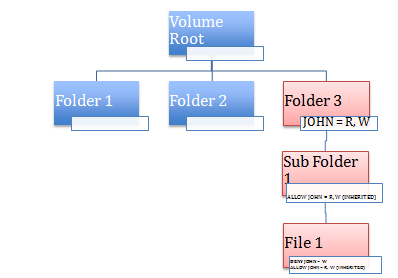

Now, if JOHN is not supposed to WRITE to this child item and you as an IT admin add DENY WRITE to JOHN to the File1 item how does this conflicting permissions make sense and get applied?
The rules are pretty simple in this case, the order of ACE evaluation is
• Direct Deny or Disallowed Permission Entries applied directly on the object
• Direct Allowed Permission Entries applied directly on the object
• Inherited Negative Permission Entries from Parent Objects
• Inherited Parent Permission Entries from Parent Objects
The Windows OS will always evaluate the permissions based on this order, so any overrides placed on that object directly or explicitly will be considered first before any inherited permissions. The first rule that denies permissions for a user under consideration is applied and evaluation is stopped, otherwise evaluation continues till required permissions are allowed and then evaluation is stopped. Note that even with inherited permission entries, the permission entries from the nearest parent are evaluated first before the evaluation continues to the farther parent. ie the distance from the child to the parent matters in the evaluation of the permissions.
Applying Folder Security inside the network
If you thought that setting up permissions on folders is all that you need for a network share you are mistaken, you also need to create a folder share and specify permissions for the share. The final permissions for a user is a combination of the permissions applied in the share as well as the security permissions applied to the folders. The minimum permissions applicable is always applied.
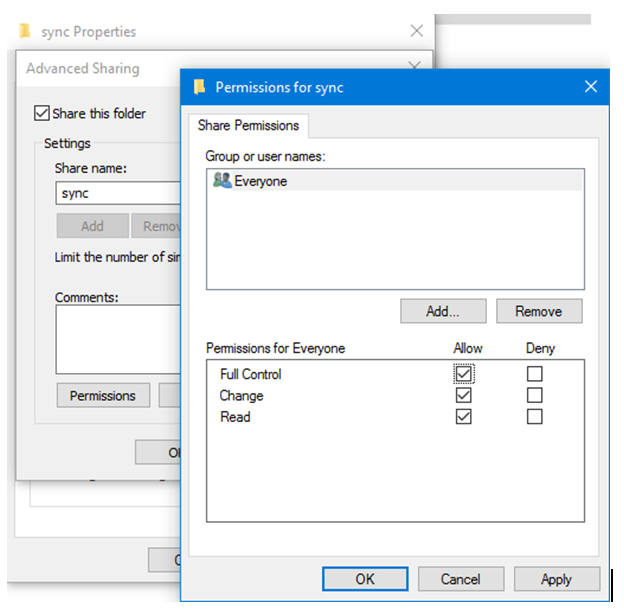
So it is always the best practice to create a share and choose Everyone Full access at the share level and let all the permissions be managed by the Security permissions.
Applying NTFS folder security outside the network
It is simple to provide network folder access over the LAN and apply these folder permissions efficiently, however if you want to allow users to access these files outside the LAN via the web browser, mobile apps etc and still enforce NTFS file and folder permissions, then consider using FileCloud (our Enterprise File Sharing and Sync product) that can effortlessly enforce these permissions and still provide seamless access.
Try FileCloud for Free!

By Team FileCloud